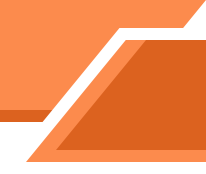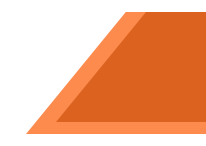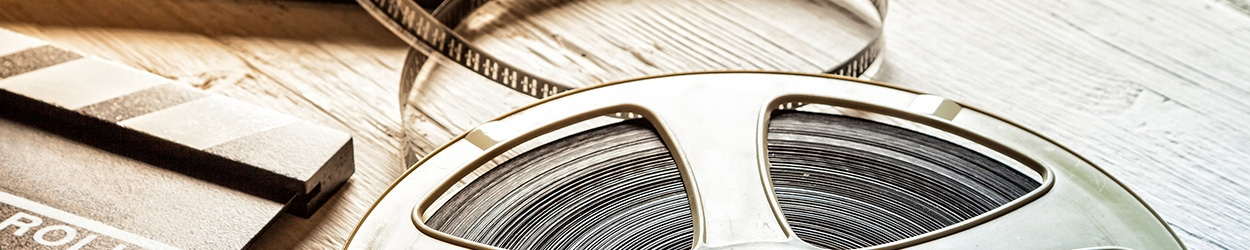AV emergency call service hotline is 3943 6060.
FAQ
What is the phone number of AV emergency call service?

What are the service hours of classroom AV emergency call service?

Classroom on-call service hours are:
|
1st & 2nd Term |
|
|
Mon - Fri : |
08:15 - 19:30 |
|
Other periods: |
|
|
Mon – Thu |
08:45 - 13:00 |
|
14:00 - 17:30 |
|
|
Fri |
08:45 - 13:00 |
|
14:00 - 17:45 |
What kinds of AV equipment are available in classrooms?

Please visit:Equipment List
What kinds of AV equipment can I borrow from the Loan Counter?

You can borrow three kinds of equipment. They are:
- Audio Equipment
- Video Equipment
- Presentation / Projection Equipment
For more details, please refer to AV EQUIPMENT LOAN COUNTER
How can I borrow AV equipment?

You may:
- reserve the equipment by calling 3943 6062 and
- return the Equipment Booking Form to AVSU by internal mail or fax at 2603 5301.( The Equipment Booking Form can be obtained from AVSU Loan Counter or downloaded from
http://www.avsu.cuhk.edu.hk/upload/files/1/file/5f1fcea1ba635.pdf ), or
- use Online Booking System ( To use the system, you must be a CUHK full-time staff and have registered to the system. )
How can I get the password to access classroom AV equipment?

The password is managed by the concerned classroom management offices. You can contact the classroom management offices to get the password before your lesson. For the phone numbers of management offices, please refer to : Access to AV Cabinet
What is AV Control System and how to use it?

AV Control System is designed to make the operation of AV equipment more user-friendly. There are 2 types of AV control system. Please refer to their operation manuals as follows:
1) For control system with large touch panel, please refer to CT-1600 CT-1550 Central Control System
Where can I get a wired microphone in classrooms?

Wired microphone is locked inside the AV cabinet. You need a password to unlock the AV cabinet.
What can I do if the wired microphone in the classroom does not work?

Please check the following:
- make sure that the switch of microphone is turned ON, and
- make sure that the AV Control System is switched ON, and
- make sure that the microphone cable is connected to the AV microphone socket, and
- make sure that the level bar of mic volume in control system is not "mute" or minimized.
Where can I get a wireless microphone in classrooms?

Wireless microphone is locked inside the AV cabinet. You need a password to unlock the AV cabinet.
What can I do if the wireless microphone in the classroom does not work?

Please check the following:
- make sure that the microphone is switched ON, and
- make sure that the AV Control System is switched ON, and
- make sure that the level bar of mic volume in control system is not "mute" or minimized, and
- replace the battery if necessary.
How to use built-in PC in classrooms?

Please visit Video Demonstration to watch the Computer Operation Video Demo.
Can I install software or save files into built-in PC in classrooms?

No, there is a recovery system installed in the classroom built-in PC. When the computer boots up, a preset file system will be reloaded. All newly installed software or files will be erased.
Can I access to the Internet by using built-in PC in classrooms?

Yes, all built-in PC in classrooms are connected with campus network and can access the Internet through VPN connection. Run the "Internet Login" icon on desktop and login with your computing ID and CWEM password provided by ITSC.
Where is the wireless mouse in classrooms?

The wireless mouse is locked inside the AV cabinet. You need a password to unlock the AV cabinet.
What should I do if the wireless mouse does not work?

Wireless mouse is battery-operated. If the wireless mouse does not work, please contact AVSU ( Tel: 3943 6060 ) for assistance.
How to use the writing panel in classrooms?

Please refer to Writing Panel Operation Manual
What should I do if the digital pen does not work?

Please contact AVSU ( Tel: 3943 6060 ) for assistance.
How to use notebook computer in classrooms?

Please visit Notebook - HDMI Connection or Notebook - VGA Connection to watch the Notebook Operation Video Demo and try the following procedures:
- Press "Power ON" button to switch ON AV Control System
- Press "Notebook" button to start notebook mode.
- Connect HDMI cable or VGA cable to your notebook
- Switch ON your notebook
- If using HDMI connection
Press "HDMI Input" icon on the Control System touch panel (default input selection is VGA) - If using VGA connection
Hold [Fn] key and press [CRT/LCD] key once or twice to select dual display mode
The [CRT/LCD] key varies on different notebooks. The following table is for your reference only:
|
Notebook Brand name |
Function Key |
|
Acer |
[Fn] + [F5] |
|
Dell |
[Fn] + [F8] |
|
Fujitsu |
[Fn] + [F10] |
|
IBM / Lenovo |
[Fn] + [F7] |
|
NEC |
[Fn] + [F3] |
|
Panasonic |
[Fn] + [F3] |
|
Samsung |
[Fn] + [F4] |
|
Sharp |
[Fn] + [F4] |
|
Sony |
[Fn] + [F7] |
|
Toshiba |
[Fn] + [F5] |
If there is no projection image from the notebook computer, you can:
- Check connection between notebook and HDMI / VGA cable, or
- If using VGA connection, switch your notebook to dual projection mode by holding the "function key" (Fn) or
- restart your notebook
What is the optimal display resolution setting on my notebook for classroom projection system?

In most of the communal classrooms and lecture theatres, the projection system supports the following display resolution settings:
- 1280 x 800, 60Hz
- 1024 x 768, 60Hz
How can I output the audio of my notebook computer to the amplifier system.

You can connect audio cable to your notebook. The AV cable is either hanged outside the AV cabinet or kept inside the box on the desk top of lectern.
Can I make Internet connection by using my notebook computer?

You can set up VPN connection to your notebook computer. To set up VPN connection, please refer to the instructions provided by ITSC - ClassNet (Classroom Network)
How to use DVD / CD Player in classrooms?

Please visit DVD/CD Player Operation Video Demo to watch the DVD / CD Operation Video Demo.
What can I do if the DVD player cannot be controlled by using touch panel?

You may:
- check the power status of DVD player and make sure that it is switched ON.
- try to control the DVD player by pressing the buttons on the DVD player or remote control and report to AVSU (Tel: 394 36060)
What can I do if the DVD player stops immediately when I try to play my DVD?

The DVD player may not support the region code of your DVD disc. Please contact AVSU (Tel: 394 36060)
How to select chapter for my DVD?

You can press DVD Advanced Control button and then press the Menu button on the touch panel to select different chapters.
How to select language for my DVD?

You can press DVD Advanced Control button and then press the Language button on the touch panel to select different languages.
How to select subtitle for my DVD?

You can press DVD Advanced Control button and then press the Subtitle button on the touch panel to select different subtitles.
Does the disc player support time search function?

All disc players support time search function for DVD. You can use the remote control to control the time search function. However, not all the disc players support time search function for VCD.
How can I connect my AV device (e.g. DV camera, MP3 player ,etc.) to the system?

You can connect your AV device (e.g. DV camera, MP3 Player,etc.) by using the provided AV cable. The AV cable is either hanged outside the AV cabinet or kept inside the box on desk top of lectern.
How to use visual presenter in classrooms?

Please visit Visual Presenter Operation Video Demo to watch the Visual Presenter Operation Video Demo.
What can I do if projector cannot project the image from visual presenter?

Please check the following:
1. Make sure that the AV Control System is switched ON and "Visual Presenter" icon has been pressed.
2. Check the power of the visual presenter.
3. Switch ON the visual presenter by pressing the power button on the visual presenter.
What can I do if there is no light when the OHP is switched ON?

Please check the following:
- make sure the switch of power socket on the wall is "ON", or
- switch the OHP to "Spare Lamp" position.
What can I do if the projected image is not clear?

You can:
- adjust the focus of the OHP.
- adjust the distance between the OHP and the screen.